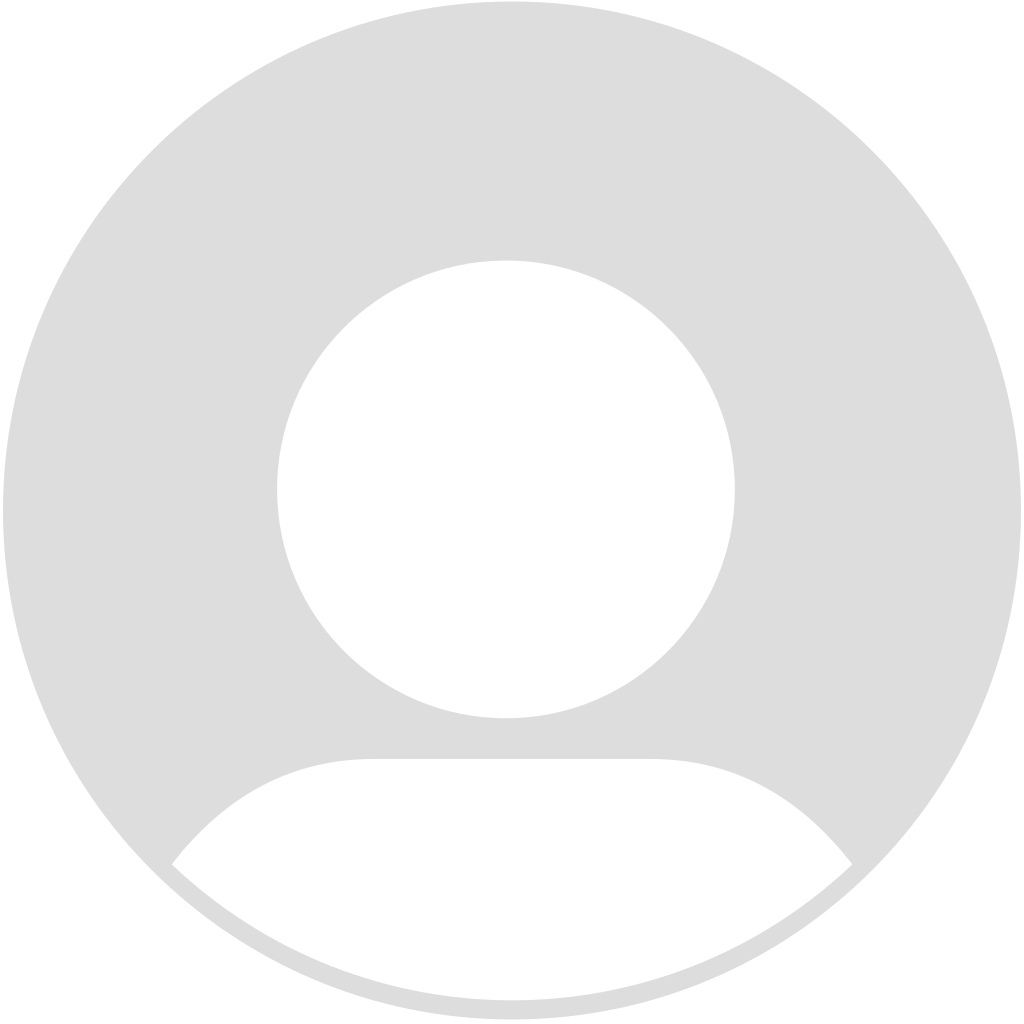Many e-mail and Internet companies are now using programs to block unwanted e-mail, often called spam. Sometimes, however, these programs block e-mail you want to get.
To Ensure You Are Receiving Your Valentine Wigs Emails Do The Following:
Be sure to add the corresponding valentinewigs email addresses to your email white list to ensure the best chance of receiving our content and updates
A whitelist is a list of accepted items or persons in a set, a list of e-mail addresses or domain names from which an e-mail blocking program will allow messages to be received.
Why is this important?
Unsolicited, unwanted advertising e-mail, commonly known as “spam”, has become a big problem. It’s reached such proportions that most e-mail services and Internet Service Providers (ISPs) have put some sort of blocking or filtering system in place or begun relying on self-proclaimed blacklists to tell the good guys from the bad.
Valentine Wigs applauds their intention to protect you from spam, but everyone agrees that the current systems for stopping spam are far from a perfect solution.
They often block e-mail that you’ve requested, but that fits somebody’s idea of what spam looks like. The more responsible anti-spam activists are working hard to cut down on these “false positives”, but in the mean time, you might unexpectedly find you’re not getting your subscription’s content…
As it happens, there’s something you can do to keep your subscription’s content from falling into the false positive trap. You can fight the blacklists with a “white-list”.
White-list us now, before your delivery is interrupted.
Of course, every e-mail system is different.
Below are instructions for some of the more popular ones.
This list is not exhaustive. If yours in not in this list we suggest you google "whitelist MY EMAIL HOST NAME emails" for instructions. Or contact your email provider's customer service for their instructions.
Gmail:
If you’re using Gmail, it’s easy to set things up so that a certain sender is whitelisted for all future emails.
1. Open your Gmail account.
2. Click the settings button (the cog wheel in the top-right corner of the screen), then select “Settings” from the resulting drop-down menu.
3. Select the tab labeled “Filtered and Blocked Addresses” to view your current filter settings.
4. Enter the emails or domains you want to whitelist and select “Create a new filter”.
5. To whitelist a single email address type the entire email address. However, if you’re trying to whitelist every sender from a certain domain, type the domain alone, such as “@valentinewigs.co.uk”. This will tell Gmail to approve every message from a Valentine Wigs sender.
6. A list of options will appear, select "Never send it to Spam" and select “Create a new filter” again.
7. You’ll see that our emails will go to your inbox in the future!
Yahoo! Mail
1. Click the Spam folder. If you don't see the "Spam" folder, click More below the "Sent" folder.
2. Select the email.
3. Click It's not spam to move the message into your inbox, and future messages from this sender will be delivered to the inbox.
Here is a helpful YouTube Video showing how to whitelist an email in Yahoo Mail.
Outlook
1. Add a safe sender in Outlook
2. At the top of the page, select Settings.
3. Under Options, select Block or allow.
4. To add an entry to Safe senders and recipients, enter the email address or domain that you want to mark as safe in the Enter a sender or domain here text box, and then press Enter or select the Add icon The Create new folder button next to the text box.
5. For example, to mark all email from addresses that end in valentinewigs.co.uk as safe, enter valentinewigs.co.uk in the text box.
6. To mark a specific person as safe, enter that person's full email address. For example, to mark all messages from sales@valentinewigs.co.uk as safe, enter sales@valentinewigs.co.uk in the text box.
7. Select Save to save your changes.
Outlook 2003 & Later
1. Right-click on the message in your inbox.
2. Select “Junk E-mail” from the menu.
3. Click “Add Sender to Safe Senders List.”
This list is not exhaustive. If yours in not in this list we suggest you google "whitelist MY EMAIL HOST NAME emails" for instructions. Or contact your email provider's customer service for their instructions.